Azea TypeScript - React-18 Admin & Dashboard Template
FAQS
General Style
How to Change Font Style ?
Step 1:
Go To style.scss (src/assets/scss/styles.scss )
if you want to change another font-family Go to the site Google Fonts And Select One font Family and import in to styles.scss file
How to Select font Family
Example:
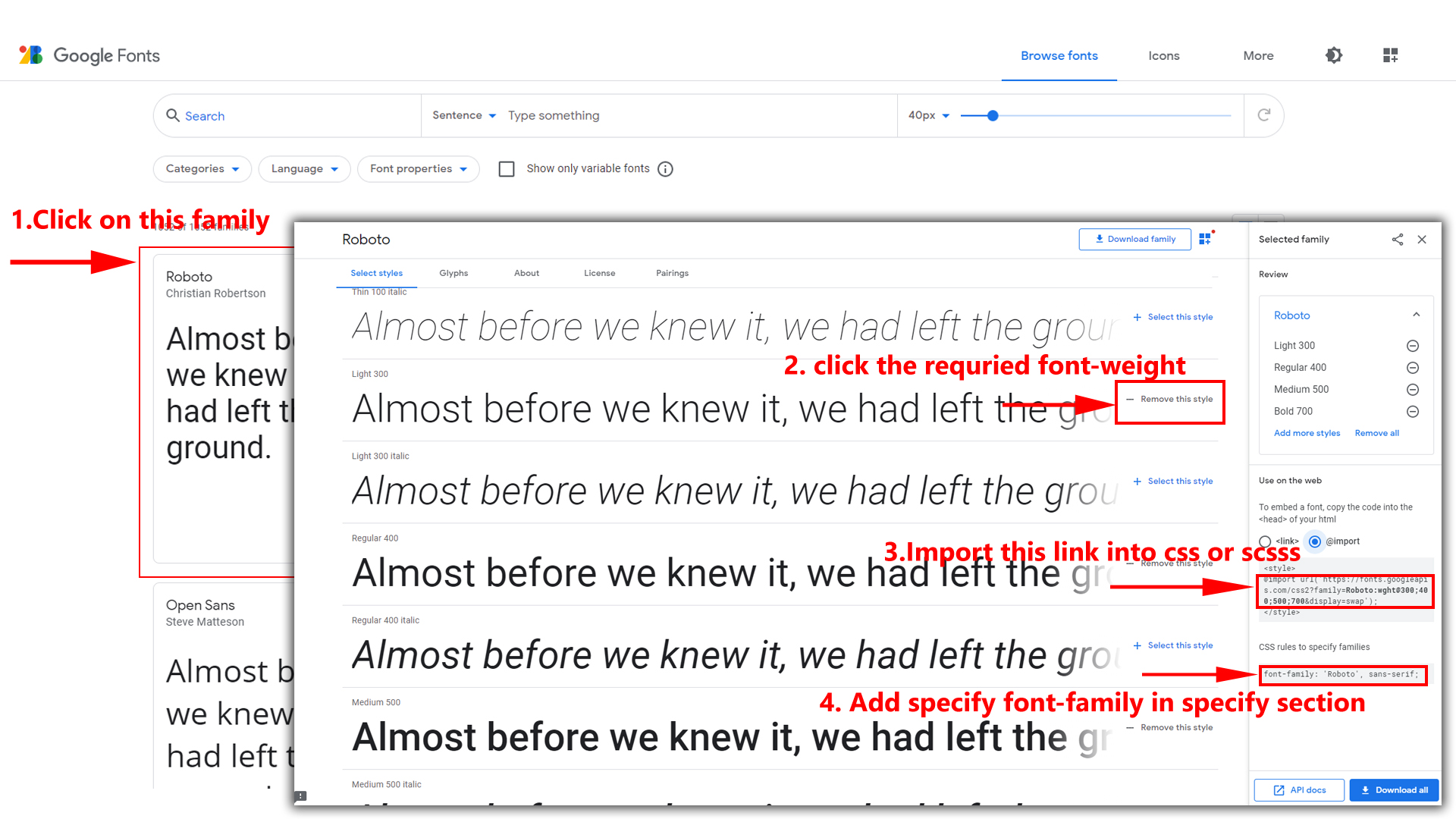
Step 2:
And paste Your Selected font-family in style.scss
Example:

Step 3:
And add the Your Selected font-family in _customs.scss(src/assets/scss/custom/_customs.scss)
Example:
body {
font-size: 1rem;
font-family: "Roboto", sans-serif;
font-weight: 400;
color: #{$color};
background-color: #{$background};
line-height: 1.5;
text-align: start;
overflow-x: clip;
padding: 0;
margin: 0;
}
How to change Menu icons ?
If you want to change the icon follow the steps as below
Step 1 :
Refer to the below given example we are attaching the svg in "icons: "
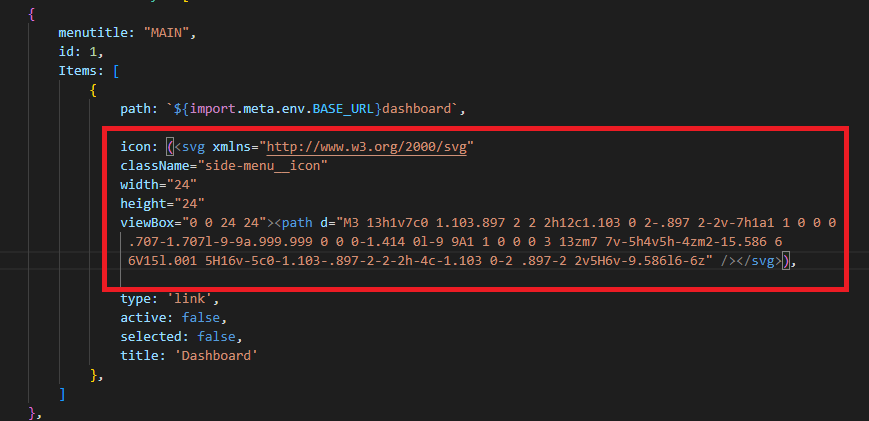
Step 2 :
If you want to change the icon visit the path follows src/layout/Sidebar/SidebarData.tsx
and replace the existing icon with a new icon to change the menu icon in the sidebar
Note : here we changed it in to Fontawsome icon
{
menutitle: "MAIN",
id: 1,
Items: [
{
path: `${import.meta.env.BASE_URL}dashboard`,
icon: (<i className="side-menu__icon fa fa-home" aria-hidden="true"></i>), Replace the existing icon with a new icon.
type: 'link',
active: false,
selected: false,
title: 'Dashboard'
},
]
},
How to Change Logo ?
For changing the logo in your template follow the below step to make the necessary changes.
step: 1
go to sidebar.tsx and change the images in the following path as mentioned belowHow to Enable RTL Version
How to Enable RTL Version?
Please follow the below steps to enable RTL Version
Step 1 :
To enable RTL Version you have to open
SwitcherData.tsx which is located at
(src/layout/Switcher/Data/SwitcherData.tsx)open file
and paste the code rtl as shown in below
// RTL add class
document.querySelector('body')?.classList.add("rtl");
// RTL remove class
document.querySelector('body')?.classList.remove('ltr');
Dark Theme Style
How to Enable Dark Theme?
Please follow the below steps to enable Dark Theme
To enable Dark Theme you have to open SwitcherData.tsx which is located at (src/layout/Switcher/Data/SwitcherData.tsx)open file and paste the code as shown in below
/*Dark-mode adding class*/
document.querySelector('body')?.classList.add('dark-mode');
/* Dark mode remove Class */
document.querySelector('body')?.classList.remove('light-mode');
document.querySelector('body')?.classList.remove('light-menu');
document.querySelector('body')?.classList.remove('color-menu');
document.querySelector('body')?.classList.remove('dark-menu');
document.querySelector('body')?.classList.remove('light-header');
document.querySelector('body')?.classList.remove('color-header');
document.querySelector('body')?.classList.remove('dark-header');
Primary Color
How to Enable Primary Color?
Please follow the below steps to enable Dark Theme
Step 1 :
To enable Primary Color you have to open SwitcherData.tsx which is located at (src/layout/Switcher/Data/SwitcherData.tsx)open file and paste the code as shown in below
export const ThemePrimaryColor = () => {
const [state, updateState] = useState("#664dc9");
const handleInput = (e) => {
let { r, g, b }: any = hexToRgb(e.target.value);
updateState(e.target.value);
const rgbaValue = `rgba(${r}, ${g}, ${b})`;
const rgbaValue005 = `rgba(${r}, ${g}, ${b}, 0.05)`;
const rgbaValue1 = `rgba(${r}, ${g}, ${b}, 0.1)`;
const rgbaValue2 = `rgba(${r}, ${g}, ${b}, 0.2)`;
const rgbaValue3 = `rgba(${r}, ${g}, ${b}, 0.3)`;
const rgbaValue4 = `rgba(${r}, ${g}, ${b}, 0.4)`;
const rgbaValue5 = `rgba(${r}, ${g}, ${b}, 0.5)`;
const rgbaValue6 = `rgba(${r}, ${g}, ${b}, 0.6)`;
const rgbaValue7 = `rgba(${r}, ${g}, ${b}, 0.7)`;
const rgbaValue8 = `rgba(${r}, ${g}, ${b}, 0.8)`;
const rgbaValue9 = `rgba(${r}, ${g}, ${b}, 0.9)`;
const rgbaValue10 = `rgba(${r}, ${g}, ${b}, 0.58)`;
const rgbaValue11 = `rgba(${r}, ${g}, ${b}, 1)`;
document.documentElement.style.setProperty("--primary-bg-color", rgbaValue);
document.documentElement.style.setProperty("--primary005", rgbaValue005);
document.documentElement.style.setProperty("--primary01", rgbaValue1);
document.documentElement.style.setProperty("--primary02", rgbaValue2);
document.documentElement.style.setProperty("--primary03", rgbaValue3);
document.documentElement.style.setProperty("--primary04", rgbaValue4);
document.documentElement.style.setProperty("--primary05", rgbaValue5);
document.documentElement.style.setProperty("--primary06", rgbaValue6);
document.documentElement.style.setProperty("--primary07", rgbaValue7);
document.documentElement.style.setProperty("--primary08", rgbaValue8);
document.documentElement.style.setProperty("--primary09", rgbaValue9);
document.documentElement.style.setProperty("--primary-bg-color", rgbaValue11);
document.documentElement.style.setProperty("--primary-bg-hover", rgbaValue10);
document.documentElement.style.setProperty("--primary-bg-border", rgbaValue11);
localStorage.setItem("Azeaprimarybordercolor", rgbaValue11);
localStorage.setItem("Azeaprimarycolor", rgbaValue11);
localStorage.setItem("Azeaprimaryhovercolor", rgbaValue10);
localStorage.setItem("AzealightMode", "true");
};
return (
<div className="ThemePrimaryColor">
<ColorPicker onChange={handleInput} value={state} />
<div className="my-bootstrap-component" style={{ backgroundColor: 'var rgba(--primary-color)' }}>
</div>
</div>
);
};
Step 2 :
To enable Primary Color you have to open Switcher.tsx which is located at (src/layout/Switcher/Switcher.tsx) file and paste the code as shown in below
import * as SwitcherData from './Data/SwitcherData';
<SwitcherData.ThemePrimaryColor />
Background Color
How to Enable Background Color?
Please follow the below steps to enable Dark Theme
Step 1 :
To enable Background Color you have to open SwitcherData.tsx which is located at (src/layout/Switcher/Data/SwitcherData.tsx)open file and paste the code as shown in below
export const Backgroundcolor = () => {
const [state, updateState] = useState("#1a1c32");
const handleInput = (e) => {
let { r, g, b }: any = hexToRgb(e.target.value);
updateState(e.target.value);
const rgbaValue = `rgba(${r}, ${g}, ${b})`;
const rgbaValue10 = `rgba(${r}, ${g}, ${b}, 0.87)`;
const rgbaValue11 = `rgba(${r}, ${g}, ${b},1)`;
const rgbaValue005 = `rgba(${r}, ${g}, ${b}, 0.05)`;
const rgbaValue1 = `rgba(${r}, ${g}, ${b}, 0.1)`;
const rgbaValue2 = `rgba(${r}, ${g}, ${b}, 0.2)`;
const rgbaValue3 = `rgba(${r}, ${g}, ${b}, 0.3)`;
const rgbaValue4 = `rgba(${r}, ${g}, ${b}, 0.4)`;
const rgbaValue5 = `rgba(${r}, ${g}, ${b}, 0.5)`;
const rgbaValue6 = `rgba(${r}, ${g}, ${b}, 0.6)`;
const rgbaValue7 = `rgba(${r}, ${g}, ${b}, 0.7)`;
const rgbaValue8 = `rgba(${r}, ${g}, ${b}, 0.8)`;
const rgbaValue9 = `rgba(${r}, ${g}, ${b}, 0.9)`;
document.documentElement.style.setProperty("--dark-body", rgbaValue10);
document.documentElement.style.setProperty("--dark-theme", rgbaValue11);
document.documentElement.style.setProperty("--primary01", rgbaValue1);
document.documentElement.style.setProperty("--primary02", rgbaValue2);
document.documentElement.style.setProperty("--primary03", rgbaValue3);
document.documentElement.style.setProperty("--primary04", rgbaValue4);
document.documentElement.style.setProperty("--primary05", rgbaValue5);
document.documentElement.style.setProperty("--primary06", rgbaValue6);
document.documentElement.style.setProperty("--primary07", rgbaValue7);
document.documentElement.style.setProperty("--primary08", rgbaValue8);
document.documentElement.style.setProperty("--primary09", rgbaValue9);
document.documentElement.style.setProperty("--primary005", rgbaValue005);
localStorage.setItem("Azeabgcolor", rgbaValue10);
localStorage.setItem("Azeathemecolor", rgbaValue11);
localStorage.setItem("AzeadarkMode", "true");
document.querySelector('body')?.classList.add('dark-mode');
document.querySelector('body')?.classList.remove('light-mode');
document.querySelector('body')?.classList.remove('light-menu');
document.querySelector('body')?.classList.remove('color-menu');
document.querySelector('body')?.classList.remove('dark-menu');
document.querySelector('body')?.classList.remove('light-header');
document.querySelector('body')?.classList.remove('color-header');
document.querySelector('body')?.classList.remove('dark-header');
localStorage.removeItem('AzealightMode');
localStorage.removeItem('Azealightheader');
localStorage.removeItem('Azealighmenu');
};
return (
<div className="ThemePrimaryColor">
<ColorPicker onChange={handleInput} value={state} />
<div className="my-bootstrap-component" style={{ backgroundColor: 'var rgba(--primary-color)' }}>
{/* Content of the Bootstrap component */}
</div>
</div>
);
};
Step 2 :
To enable Primary Color you have to open Switcher.tsx which is located at (src/layout/Switcher/Switcher.tsx) file and paste the code as shown in below
import * as SwitcherData from './Data/SwitcherData';
<SwitcherData.BackgroundColor />
How to Enable Color Header Style
How to Enable Color Header?
Please follow the below steps to enable Color Header
To enable Color Header you have to open SwitcherData.tsx which is loacted at (src/layout/Switcher/Data/SwitcherData.tsx)open file and paste the code as shown in below
//Color Header adding class
document.querySelector("body")?.classList.add("default-menu", "color-header");
//Color Header remove class
document.querySelector("body")?.classList.remove("dark-header");
document.querySelector("body")?.classList.remove("light-header");
document.querySelector("body")?.classList.remove("gradient-header");
How to Enable Dark Header Style
How to Enable Dark Header?
Please follow the below steps to enable Dark Header
To enable Dark Header you have to open SwitcherData.tsx which is loacted at (src/layout/Switcher/Data/SwitcherData.tsx)open file and paste the code as shown in below
//Dark Header adding class
document.querySelector("body")?.classList.add("default-menu", "dark-header");
//Dark Header remove class
document.querySelector("body")?.classList.remove("light-header");
document.querySelector("body")?.classList.remove("color-header");
document.querySelector("body")?.classList.remove("gradient-header");
How to Enable Gradient Header Style
How to Enable Gradient Header?
Please follow the below steps to enable Gradient Header
To enable Gradient Header you have to open SwitcherData.tsx which is loacted at (src/layout/Switcher/Data/SwitcherData.tsx)open file and paste the code as shown in below
//Gradient Header adding class
document.querySelector("body")?.classList.add("default-menu", "gradient-header");
//Gradient Header remove class
document.querySelector("body")?.classList.remove("dark-header");
document.querySelector("body")?.classList.remove("color-header");
document.querySelector("body")?.classList.remove("light-header");
How to Enable Boxed Version
How to Enable Boxed Version?
Please follow the below steps to enable Boxed Version
To enable Boxed Version you have to open SwitcherData.tsx which is located at (src/layout/Switcher/Data/SwitcherData.tsx)open file and paste the code as shown in below
/*Boxed layout styles adding class*/
document.querySelector('body')?.classList.add('layout-boxed');
/*Boxed layout styles remove class*/
document.querySelector('body')?.classList.remove('layout-fullwidth');
How to Enable Scrollable Version
How to Enable Scrollable Version?
Please follow the below steps to enable Scrollable Version
To enable Scrollable Version you have to open SwitcherData.tsx which is located at (src/layout/Switcher/Data/SwitcherData.tsx)open file and paste the code as shown in below
/*Scrollable layout positions adding class*/
document.querySelector("body")?.classList.add("scrollable-layout");
/*Scrollable layout positions remove class*/
document.querySelector("body")?.classList.remove("fixed-layout");
document.querySelector("body")?.classList.remove("layout-fullwidth");
Others
How to remove the switcher
Please follow the below steps to remove Switcher
Step: 1
To remove Switcher you have to open
Header.tsx
(src/layouts/header/header.tsx)
file
and there itself you can remove or comments for switcher code as shown in
below
{/* Switcher Open */}
<className="d-flex" onClick={() => SwitcherIcon()}>
<svg xmlns="http://www.w3.org/2000/svg" className="header-icon fa-spin" width="24"
height="24" viewBox="0 0 24 24"></svg>
</code>
{/* Switcher Close */}
Step: 2
After remove Switcher codein the same page you have to
remove or comments for switcherMenu function code as shown in
below
const SwitcherIcon = () => {
document.querySelector(".demo_changer")?.classList.add("active");
let demoChanger = document.querySelector(".demo_changer") as HTMLInputElement
demoChanger.style.right = "0px";
}
Step: 3
At last you have to open app.tsx
(src/layouts/app.tsx) and
remove or comments the Switcher tag as well as the comments the imports also as shown in
below
import Switcher from './../layouts/switcher/switcher';
<