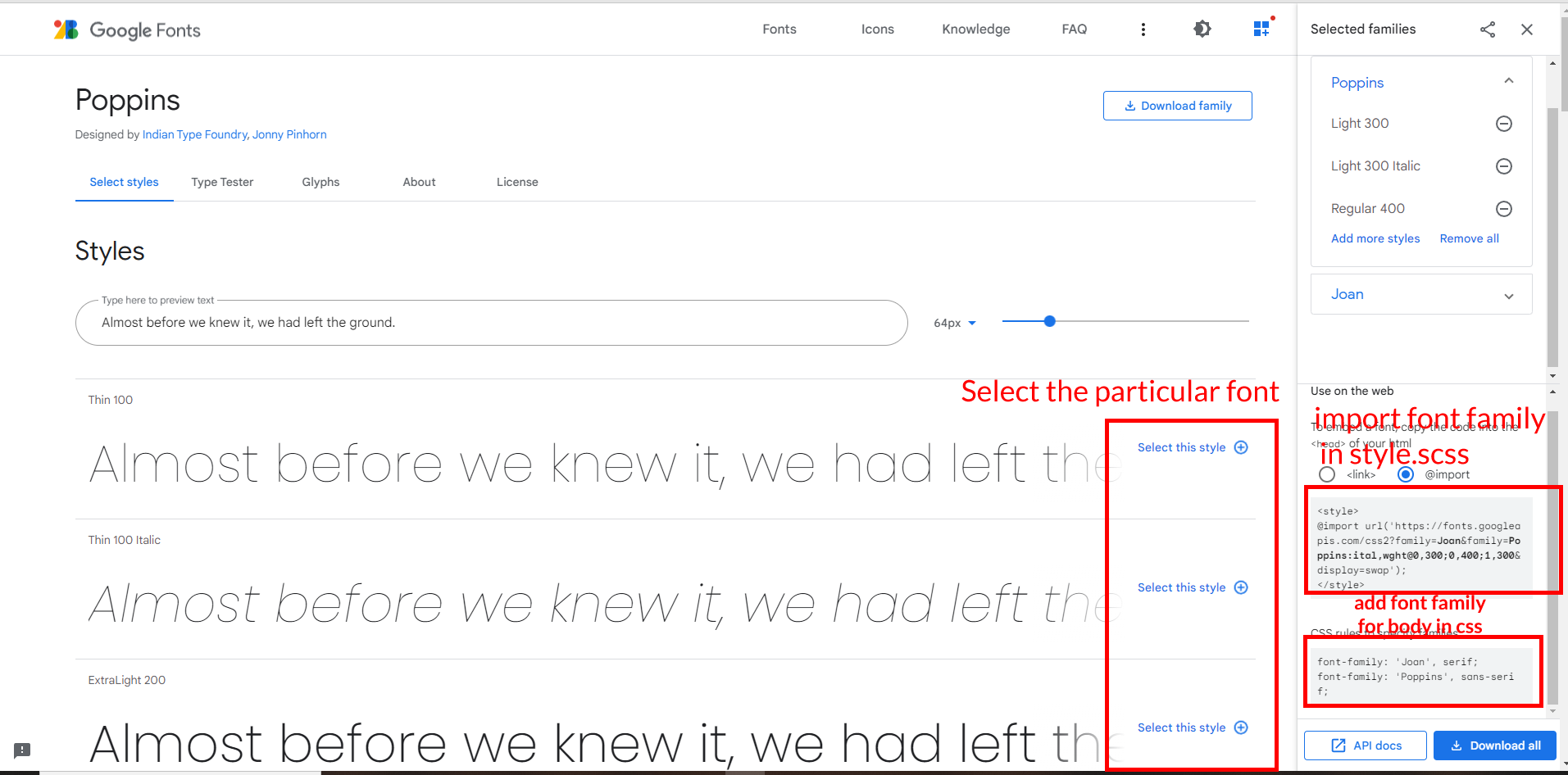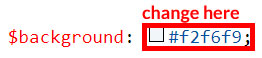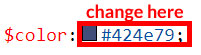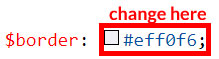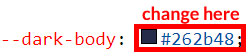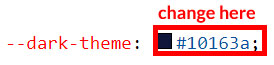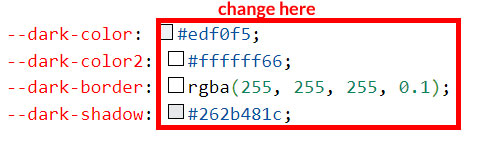Important License Terms
- You cannot charge your end product end users with a Regular License.
- If you want to collect payments from end product end users then you must buy an Extended License for each of the end product.
- You must buy one license for one domain only.(i.e Either Regular or Extended)
- You cannot use Multi Domain,Multi Client, Multiple end Products with any of the licenses (i.e Either Regular or Extended).
for more details please click the link