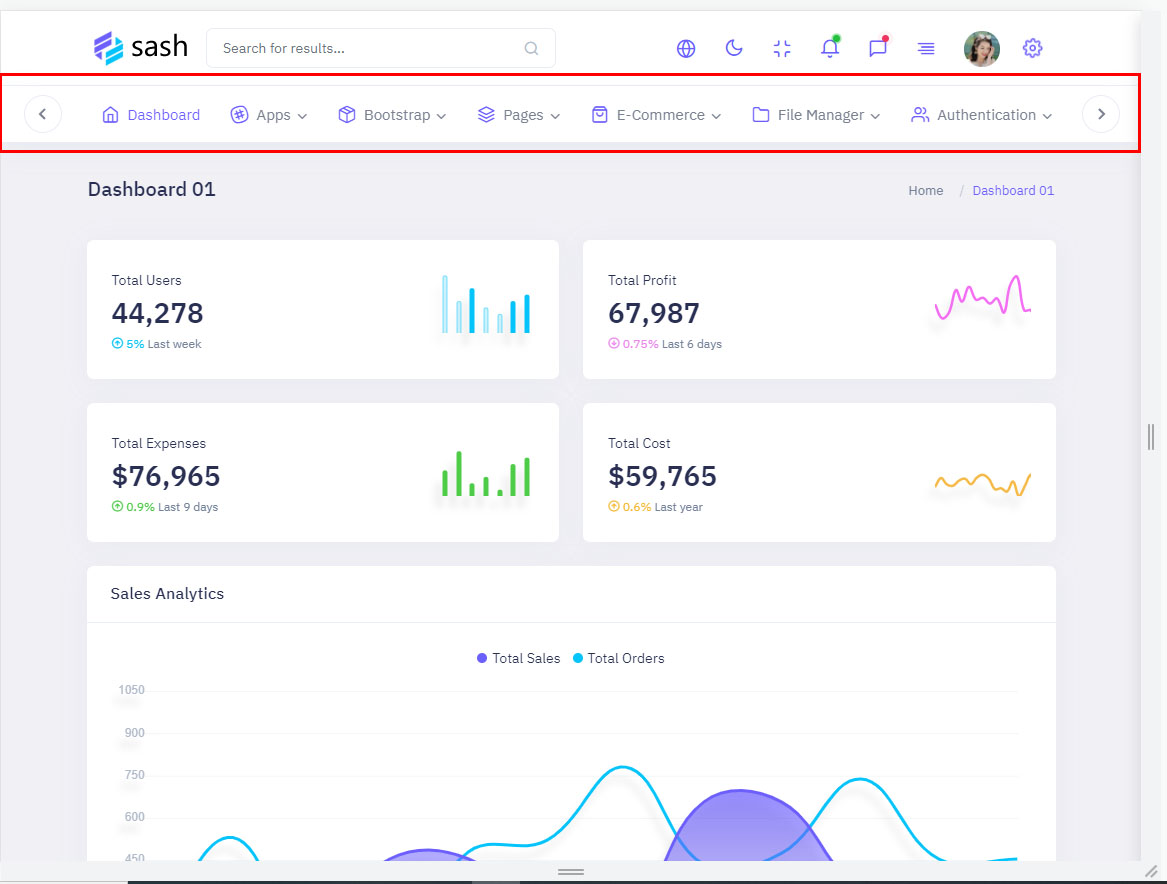FAQ'S
Please refer Faq's page in documentation itself for queries like customization like color ,rtl ,dark style..etc.
FAQS
General Style
How to Change Font Style ?
Step 1:
Go To _fonts.scss (assets/scss/custom/fonts/_fonts.scss )
if you want to change another font-family Go to the site Google Fonts And Select One font Family and import In to style.css file
How to Select font Family
Example:
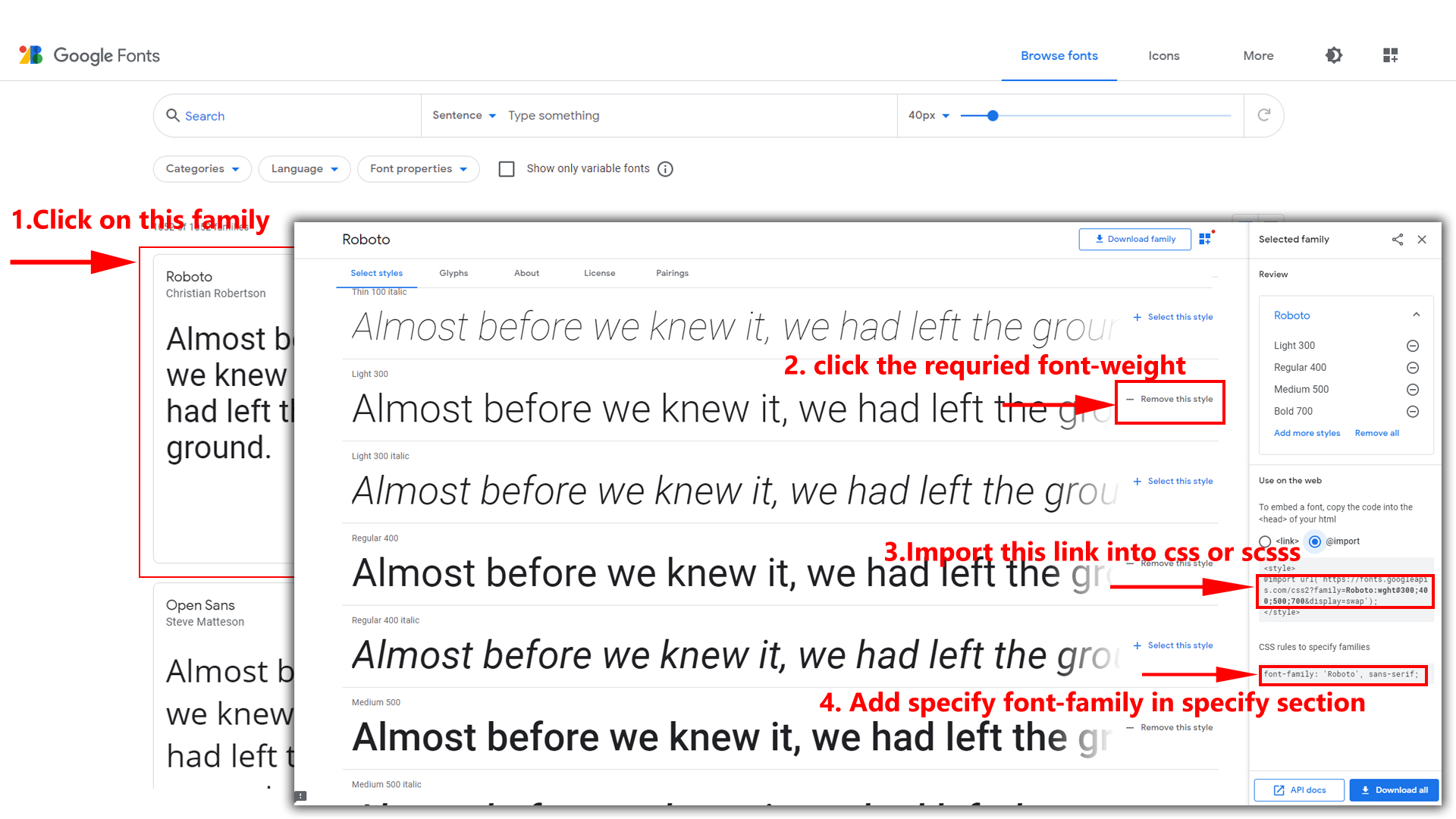
Step 2:
And paste Your Selected font-family in _fonts.scss
Example:
@import url("https://fonts.googleapis.com/css?family=Roboto:300,400,500,700,900");
Step 3:
And add the Your Selected font-family in _bootstrap-styles.scss(assets/scss/bootstrap/_bootstrap-styles.scss)
Example:
body {
margin: 0;
font-family: "Roboto", sans-serif;
font-size: 14px;
font-weight: 400;
line-height: 1.5;
color: $default-color;
text-align: left;
background-color: $background;
}
Note : After Changing font you must run gulp command i.e,
gulp watch . Refer gulp page for more gulp commands click here.
How to Change Logo ?
Go To "assets/images/brand" folder and replace your logo with Previous Logos within in image size. note: Please don't increase logo sizes. Replace your logo within given image size. otherwise the logo will not fit in particular place it disturbs the template design.
How to Enable RTL & LTR Version
How to Enable RTL & LTR Version?
Please follow the below steps to enable RTL Version
To enable RTL Version you have to open Switcher.jsx
(src/Layouts/Switcher/Switcher.jsx)
file
and remove comments for rtl as shown in below
/******* RTL VERSION adding class *******/
document.querySelector(".app")?.classList.add("rtl");
// document.querySelector("html[lang=en]")?.setAttribute("dir", "rtl");
// document.querySelector(".app")?.classList.remove("ltr");
Please follow the below steps to enable LTR Version
To enable LTR Version you have to open Switcher.jsx
(src/Layouts/Switcher/Switcher.jsx)
file
and remove comments for rtl as shown in below
/******* LTR VERSION *******/
document.querySelector(".app")?.classList.add("ltr");
// document.querySelector("html[lang=en]")?.setAttribute("dir", "ltr");
// document.querySelector(".app")?.classList.remove("rtl");
Theme Styles
How to Enable Dark Theme?
Please follow the below steps to enable Dark Theme
To enable Dark Theme you have to open Switcher.jsx
(src/Layouts/Switcher/Switcher.jsx)
file
and remove comments for dark-mode as shown in below
//---- Dark mode adding Class ----- //
document.querySelector(".app")?.classList.add("dark-mode");
//---- Dark mode remove Class ----- //
document.querySelector(".app")?.classList.remove("transparent-mode");
document.querySelector(".app")?.classList.remove("light-mode");
document.querySelector("body")?.classList.remove("light-header");
document.querySelector("body")?.classList.remove("color-header");
document.querySelector("body")?.classList.remove("gradient-header");
document.querySelector("body")?.classList.remove("light-menu");
document.querySelector("body")?.classList.remove("color-menu");
document.querySelector("body")?.classList.remove("gradient-menu");
How to Enable Transparent Theme?
Please follow the below steps to enable Transparent Theme
To enable Transparent Theme you have to open
Switcher.jsx
(src/Layouts/Switcher/Switcher.jsx)
file
and remove comments for transparent-mode as shown in
below
//---- Transparent mode adding class ----//
document.querySelector(".app")?.classList.add("transparent-mode");
//---- Transparent mode remove class ----//
document.querySelector(".app")?.classList.remove("light-mode");
document.querySelector(".app")?.classList.remove("dark-mode");
document.querySelector(".app")?.classList.remove("bg-img1");
document.querySelector(".app")?.classList.remove("bg-img2");
document.querySelector(".app")?.classList.remove("bg-img3");
document.querySelector(".app")?.classList.remove("bg-img4");
document.querySelector(".app")?.classList.remove("light-menu");
document.querySelector(".app")?.classList.remove("color-menu");
document.querySelector(".app")?.classList.remove("dark-menu");
document.querySelector(".app")?.classList.remove("gradient-menu");
document.querySelector(".app")?.classList.remove("color-header");
document.querySelector(".app")?.classList.remove("gradient-header");
document.querySelector(".app")?.classList.remove("light-header");
document.querySelector(".app")?.classList.remove("dark-header");
Header Styles
How to Enable Color-header?
Please follow the below steps to enable Color-header
To enable Color-header you have to open Switcher.jsx
(src/Layouts/Switcher/Switcher.jsx)
file
and remove comments for color-header as shown in below
/******* Color-Header Styles adding class ********/
document.querySelector(".app")?.classList.add("color-header");
/******* Color-Header Styles remove class ********/
document.querySelector(".app")?.classList.remove("gradient-header");
document.querySelector(".app")?.classList.remove("dark-header");
document.querySelector(".app")?.classList.remove("light-header");
How to Enable Dark-header?
Please follow the below steps to enable Dark-header
To enable Dark-header you have to open Switcher.jsx
(src/Layouts/Switcher/Switcher.jsx)
file
and remove comments for dark-header as shown in below
/******* Dark-header Styles adding class ********/
document.querySelector(".app")?.classList.add("dark-header");
/******* Dark-header Styles remove class ********/
document.querySelector(".app")?.classList.remove("color-header");
document.querySelector(".app")?.classList.remove("gradient-header");
document.querySelector(".app")?.classList.remove("light-header");
How to Enable Light-header?
Please follow the below steps to enable Light-header
To enable Light-header you have to open Switcher.jsx
(src/Layouts/Switcher/Switcher.jsx)
file
and remove comments for light-header as shown in below
/******* Light-header Styles adding class ********/
document.querySelector(".app")?.classList.add("light-header");
/******* Light-header Styles remove class ********/
document.querySelector(".app")?.classList.remove("color-header");
document.querySelector(".app")?.classList.remove("gradient-header");
document.querySelector(".app")?.classList.remove("dark-header");
How to Enable Gradient-header?
Please follow the below steps to enable Gradient-header
To enable Gradient-header you have to open Switcher.jsx
(src/Layouts/Switcher/Switcher.jsx)
file
and remove comments for gradient-header as shown in
below
/******* Gradient-header Styles adding class ********/
document.querySelector(".app")?.classList.add("gradient-header");
/******* Gradient-header Styles remove class ********/
document.querySelector(".app")?.classList.remove("color-header");
document.querySelector(".app")?.classList.remove("dark-header");
document.querySelector(".app")?.classList.remove("light-header");
Layout Width Styles
How to Enable Boxed-Layout?
Please follow the below steps to enable Boxed-Layout
To enable Boxed-Layout you have to open Switcher.jsx
(src/Layouts/Switcher/Switcher.jsx)
file
and remove comments for layout-boxed as shown in below
/*Boxed-Layout Styles adding class*/
document.querySelector(".app")?.classList.add("layout-boxed");
/*Boxed-Layout Styles remove class*/
document.querySelector(".app")?.classList.remove("layout-fullwidth");
How to Enable Full-width-Layout?
Please follow the below steps to enable Full-width-Layout
To enable Full-width-Layout you have to open
Switcher.jsx (src/Layouts/Switcher/Switcher.jsx)
file
and remove comments for layout-full-width as shown in
below
/*Boxed-Layout Styles add class*/
document.querySelector(".app")?.classList.add("layout-fullwidth");
/*Boxed-Layout Styles remove class*/
document.querySelector(".app")?.classList.remove("layout-boxed");
Layout Positions
How to Enable Scrollable-Layout?
Please follow the below steps to enable Scrollable-Layout
To enable Scrollable-Layout you have to open
Switcher.jsx
(src/Layouts/Switcher/Switcher.jsx)
file
and remove comments for scrollable-layout as shown in
below
/*Header-Position Styles adding class*/
document.querySelector(".app")?.classList.add("scrollable-layout");
/*Header-Position Styles remove class*/
document.querySelector(".app")?.classList.remove("fixed-layout");
How to Enable Fixed-Layout?
Please follow the below steps to enable Fixed-Layout
To enable Fixed-Layout you have to open Switcher.jsx
(src/Layouts/Switcher/Switcher.jsx)
file
and remove comments for Fixed-layout as shown in below
/*Header-Position Styles adding class*/
document.querySelector(".app")?.classList.add("fixed-layout");
/*Header-Position Styles remove class*/
document.querySelector(".app")?.classList.remove("scrollable-layout");
Others
How to remove the switcher
Please follow the below steps to remove Switcher
Step: 1
To remove Switcher you have to open
Header.jsx
(src/Layouts/Header/Header.jsx)
file
and there itself you can remove or comments for switcher code as shown in
below
{/* Switcher Open */}
<Step: 2
After remove Switcher codein the same page you have to
remove or comments for switcherMenu function code as shown in
below
// SwitcherMenu
const SideSwitcherIcon: any = () => {
//leftsidemenu
document.querySelector(".demo_changer")?.classList.toggle("active");
let Rightside: any = document.querySelector(".demo_changer")
Rightside.style.right = "0px";
}
Step: 3
At last you have to open app.jsx
(src/components/app.jsx) and
remove or comments the Switcher tag as well as the comments the imports also as shown in
below
import Switcher from './../Layouts/Switcher/Switcher';
<How to remove the Loader
Please follow the below steps to remove Loader
To remove Loader you have to open index.jsx
(src/index.jsx)
file and remove or comments for Loader code as shown in below
"const App = lazy(() =>"
<if you want to change a custom loader image please follow the below steps below
Step: 1
for changing a custom image you have to open Loader.jsx
(src/Layouts/Loader/Loader.jsx)
file and remove the existing image path and you can put the new image as shown in below
<