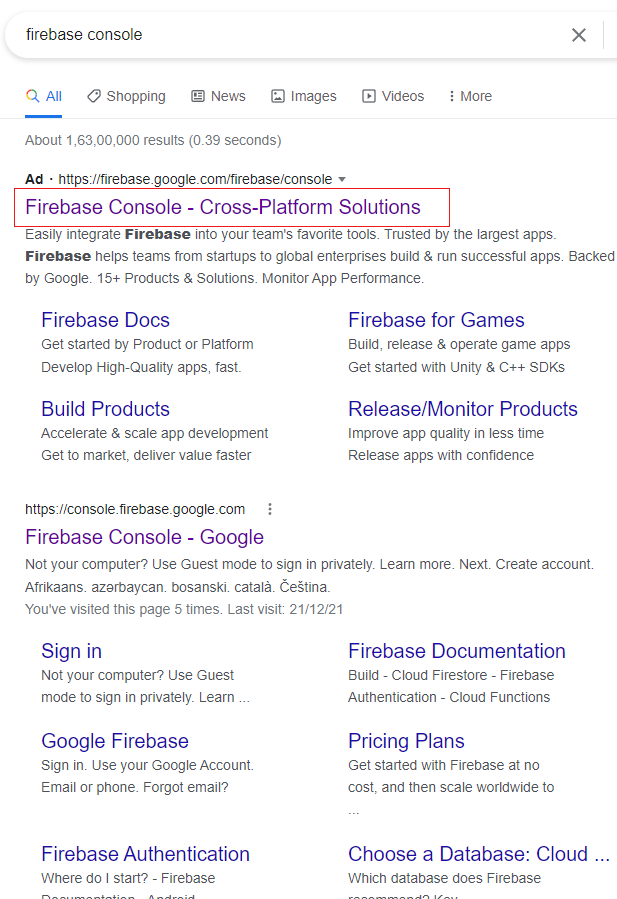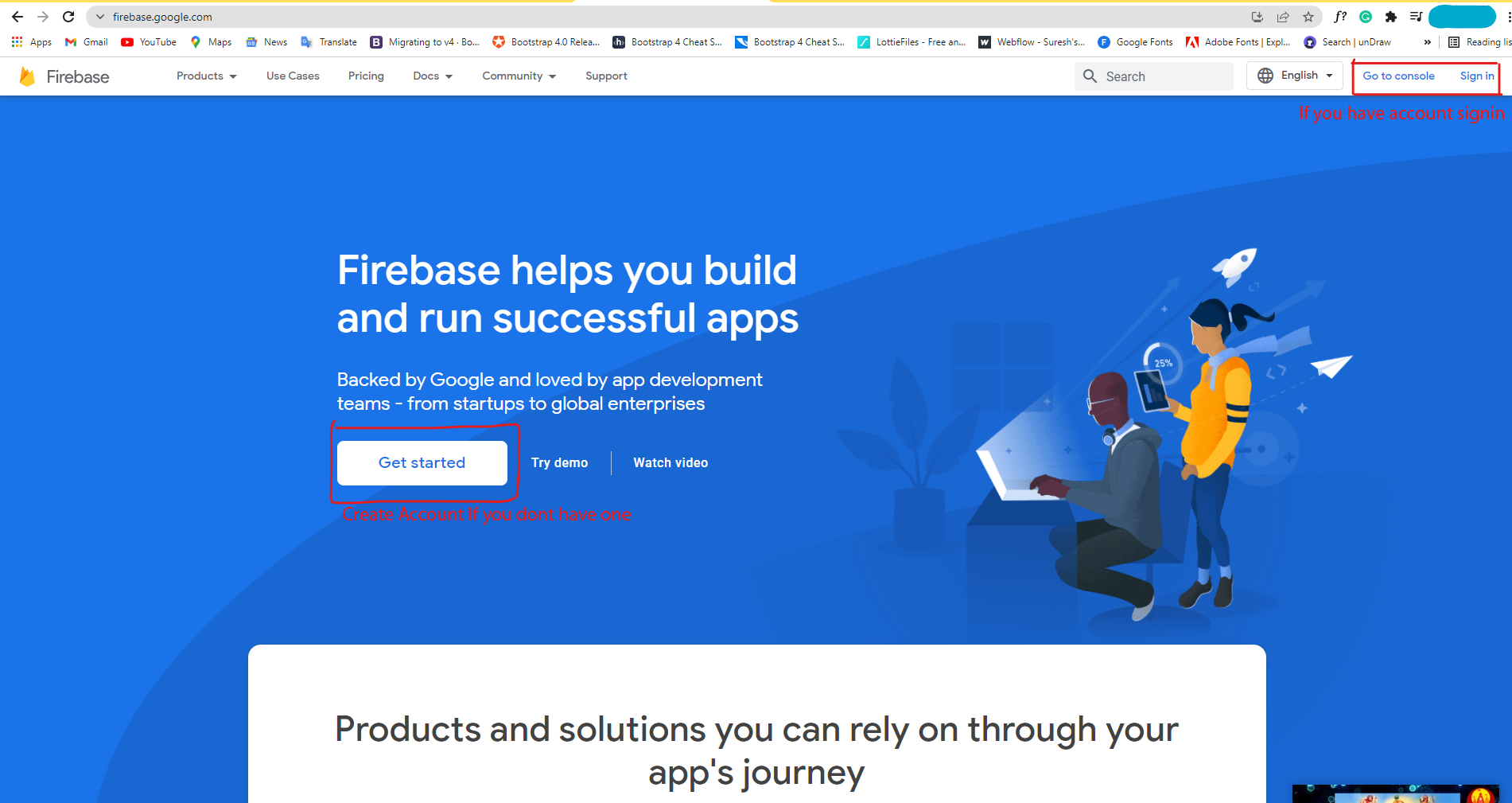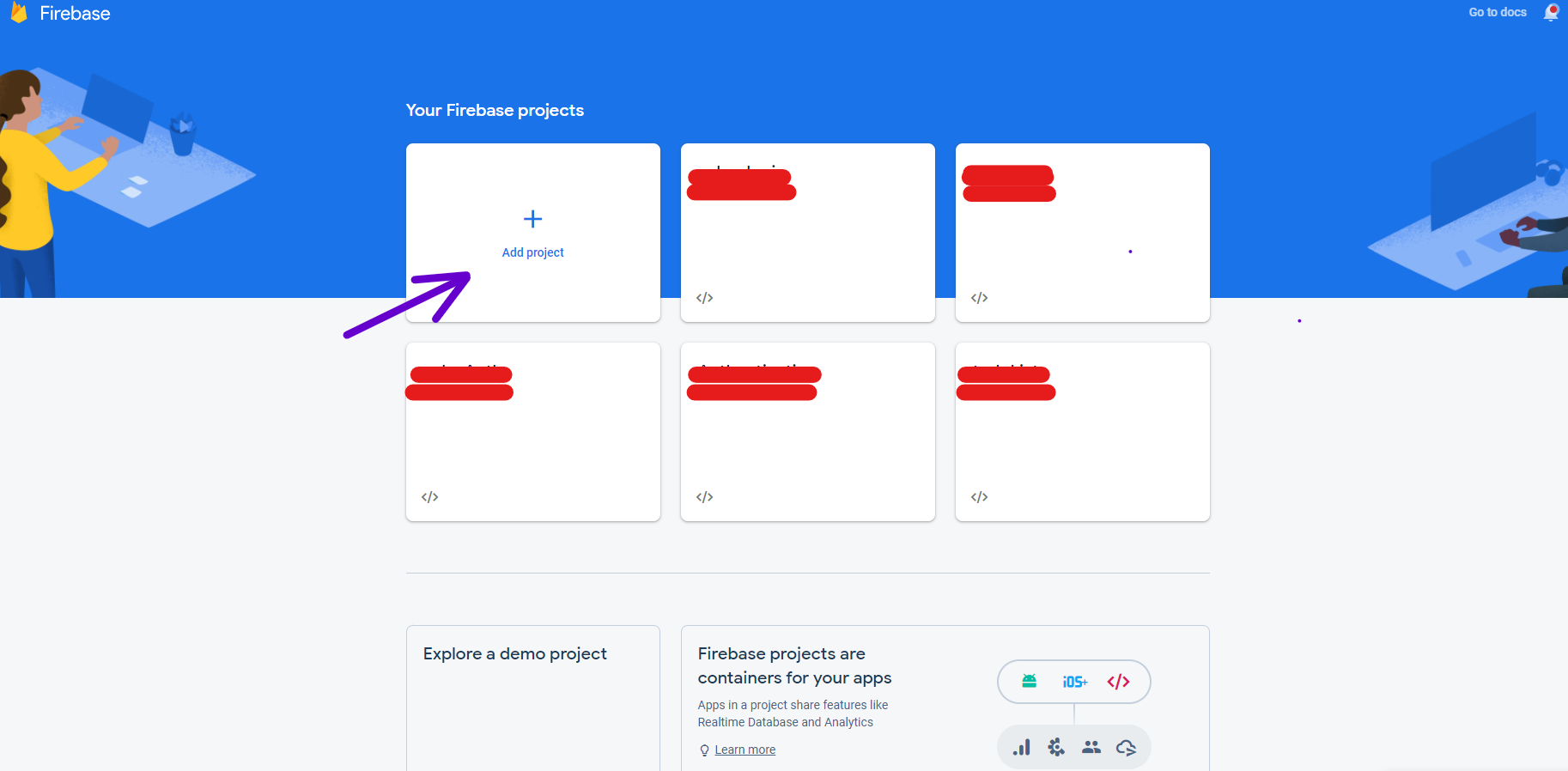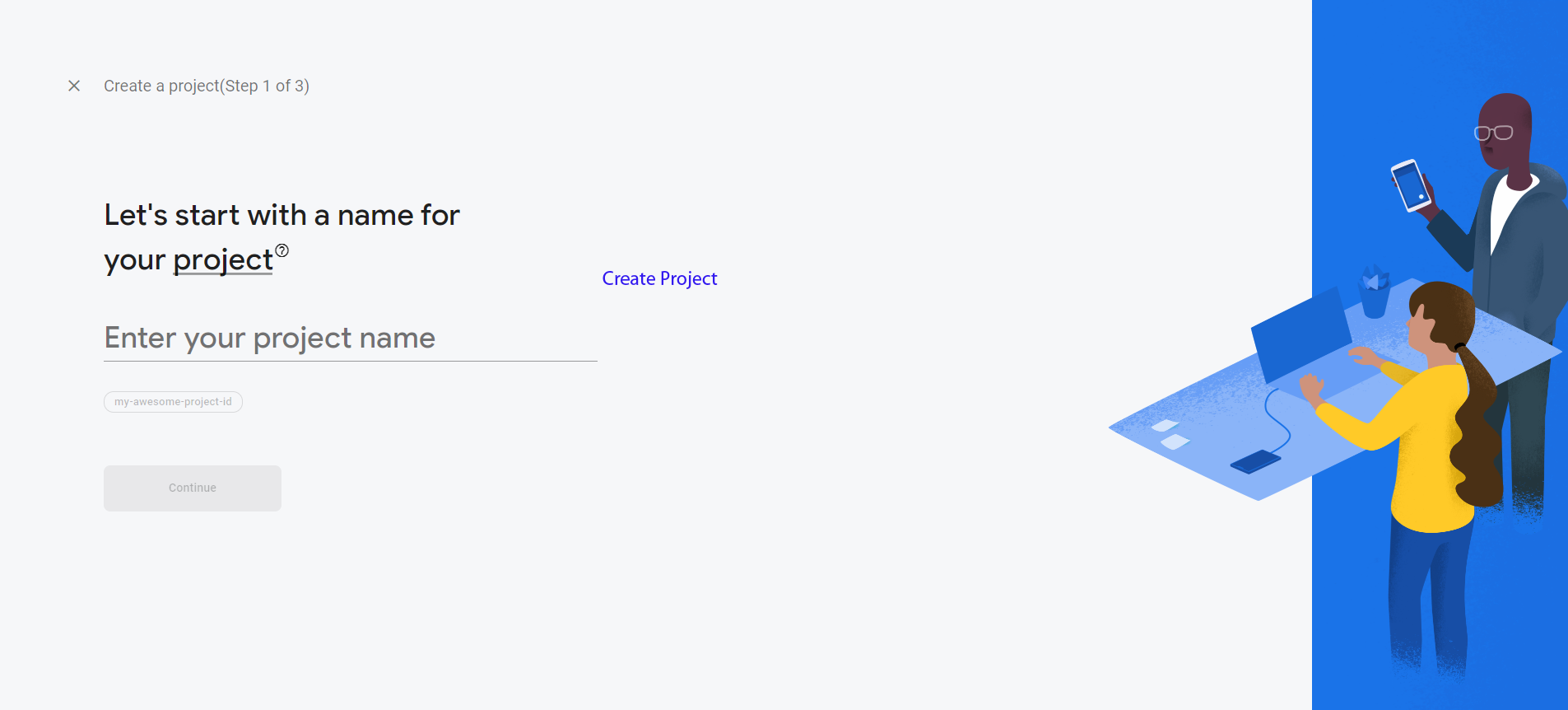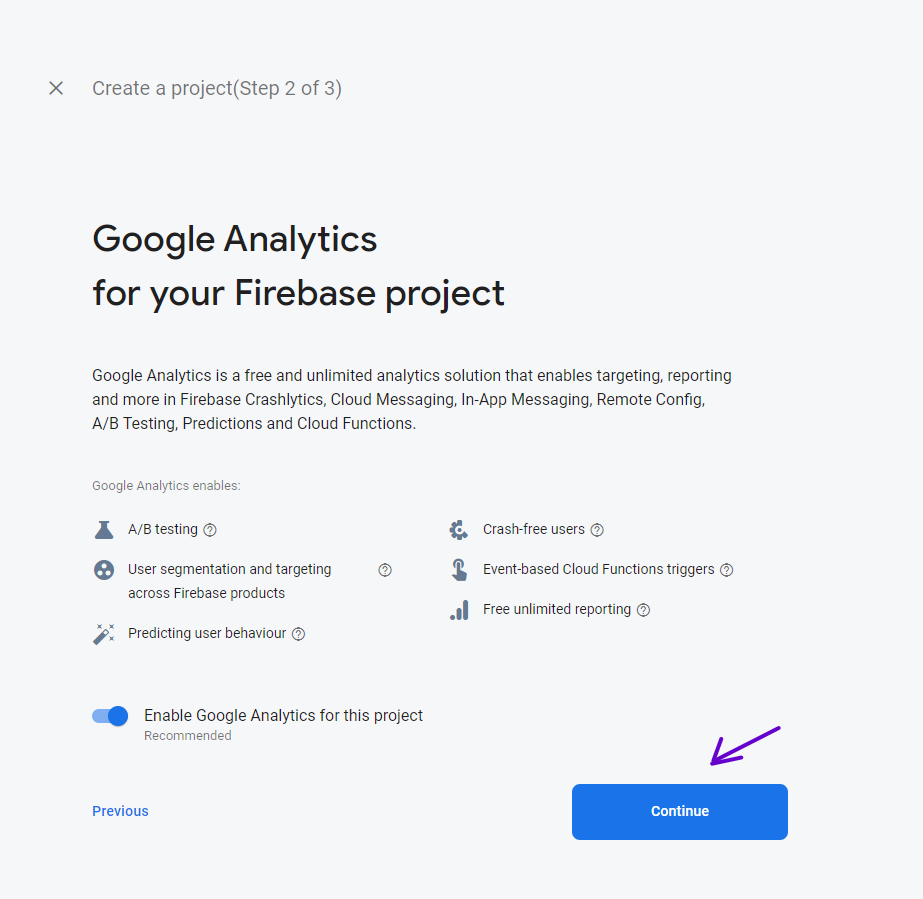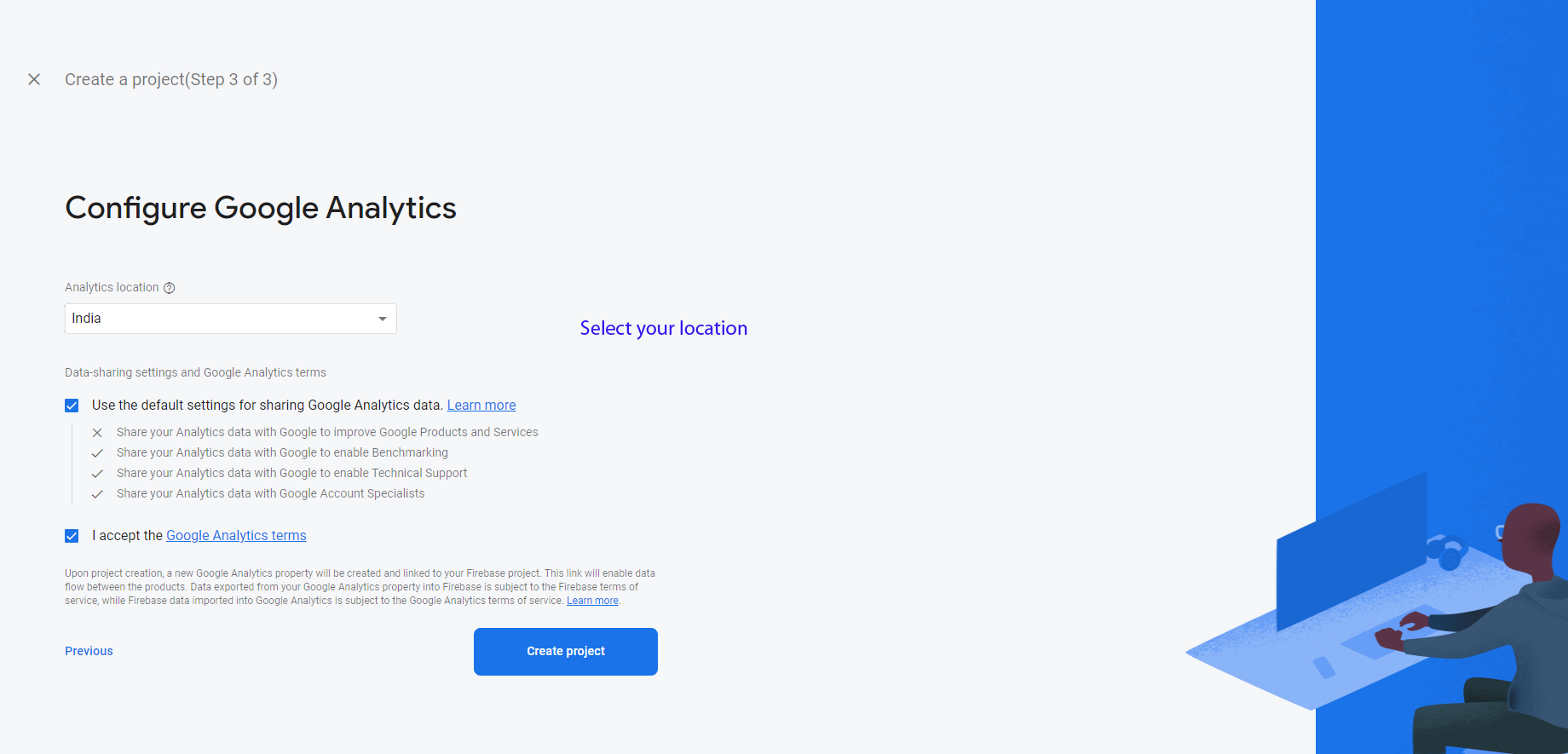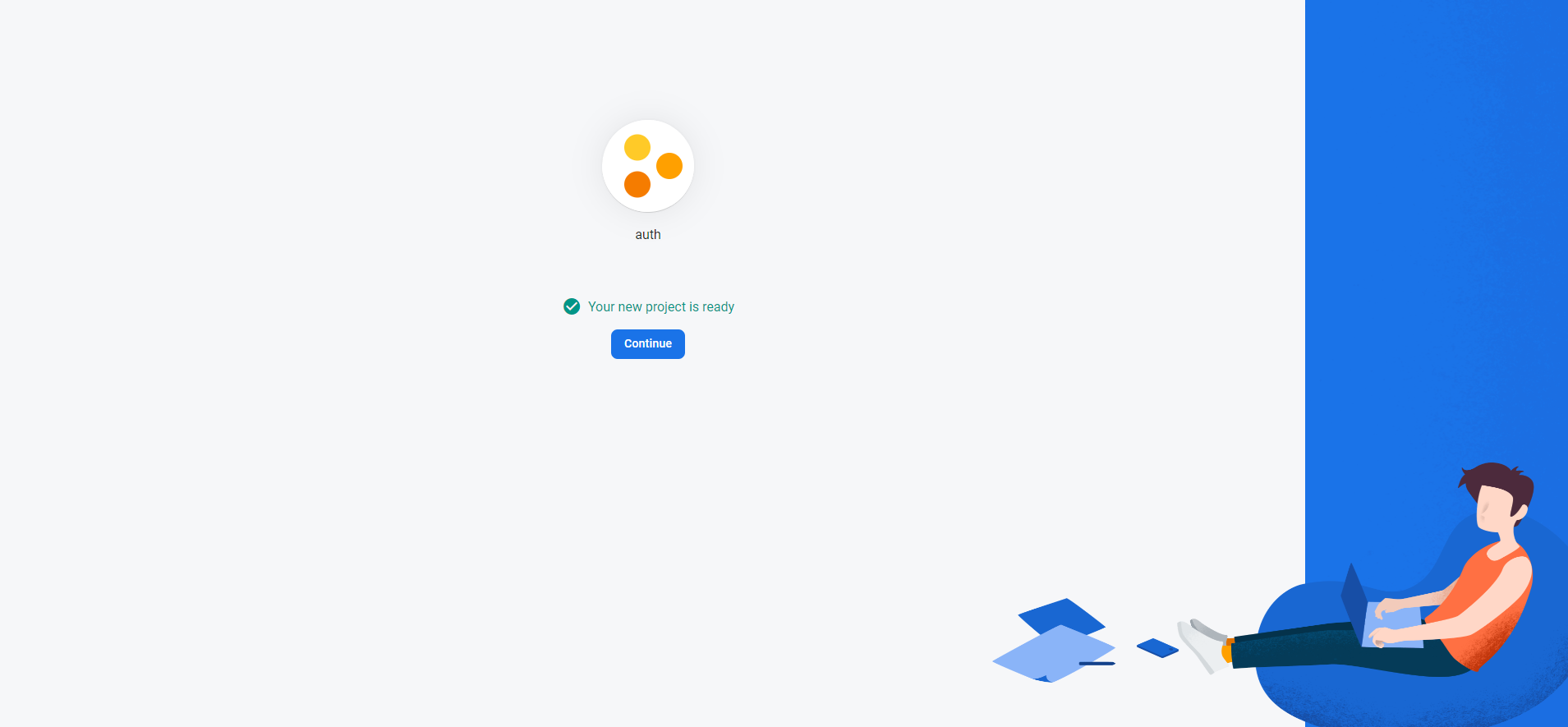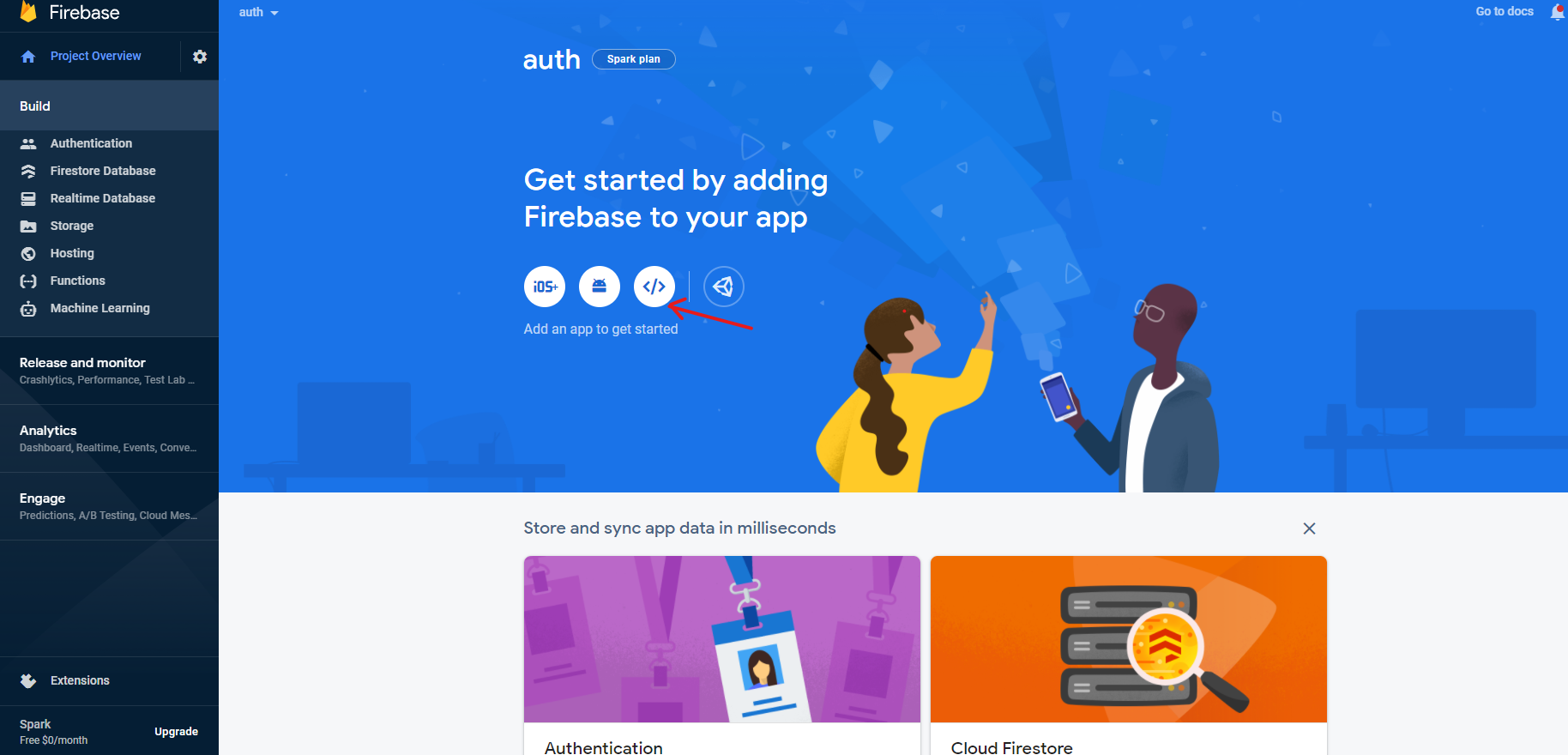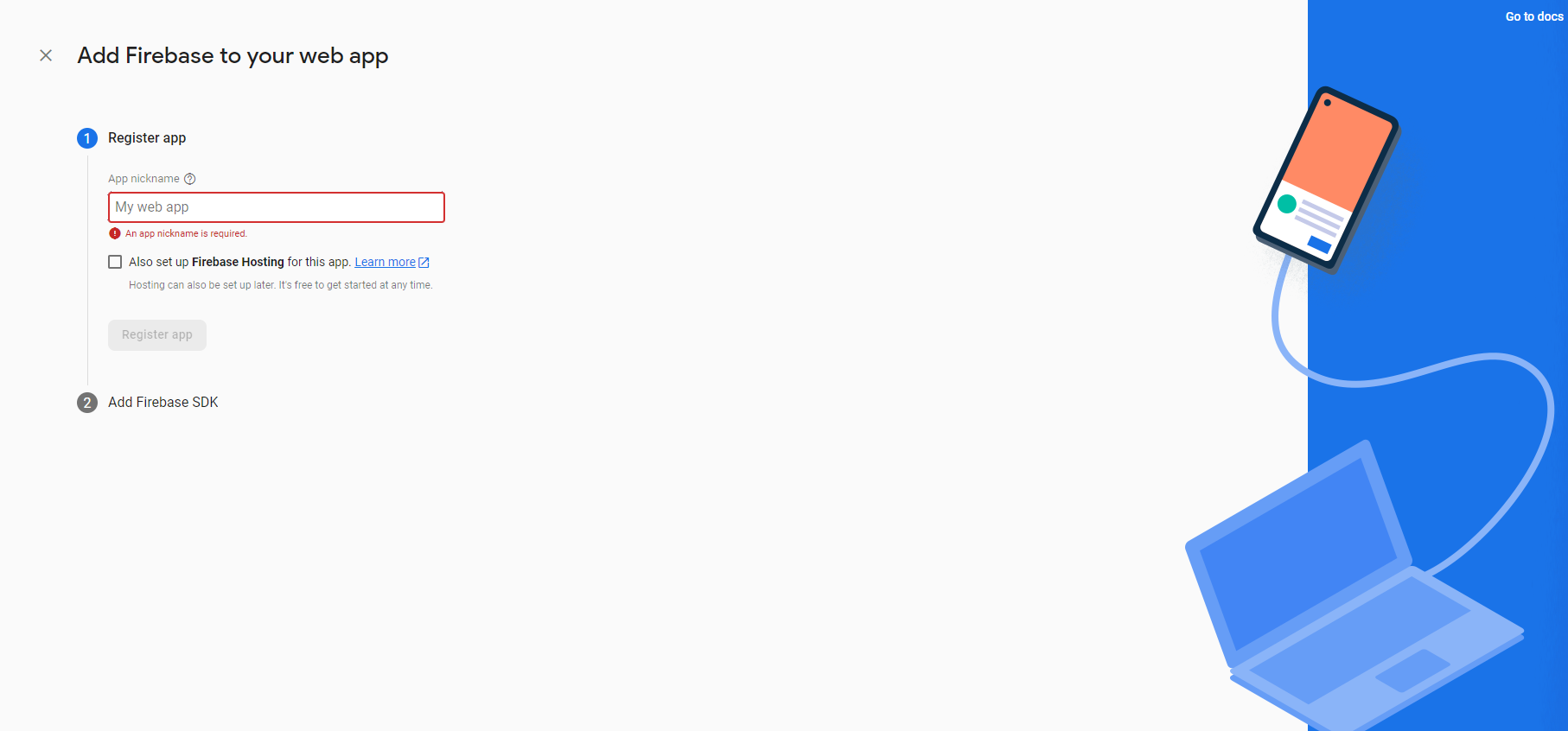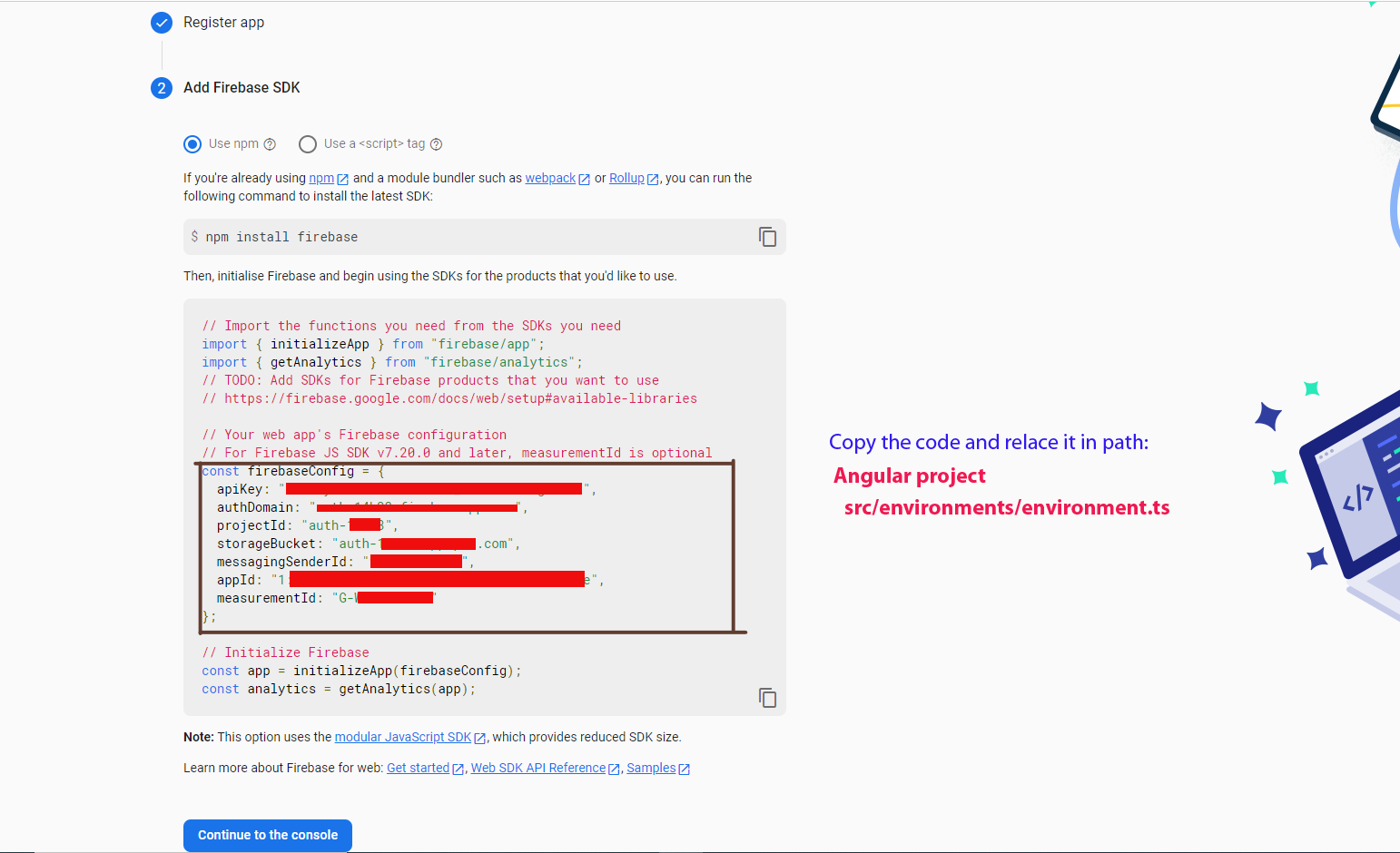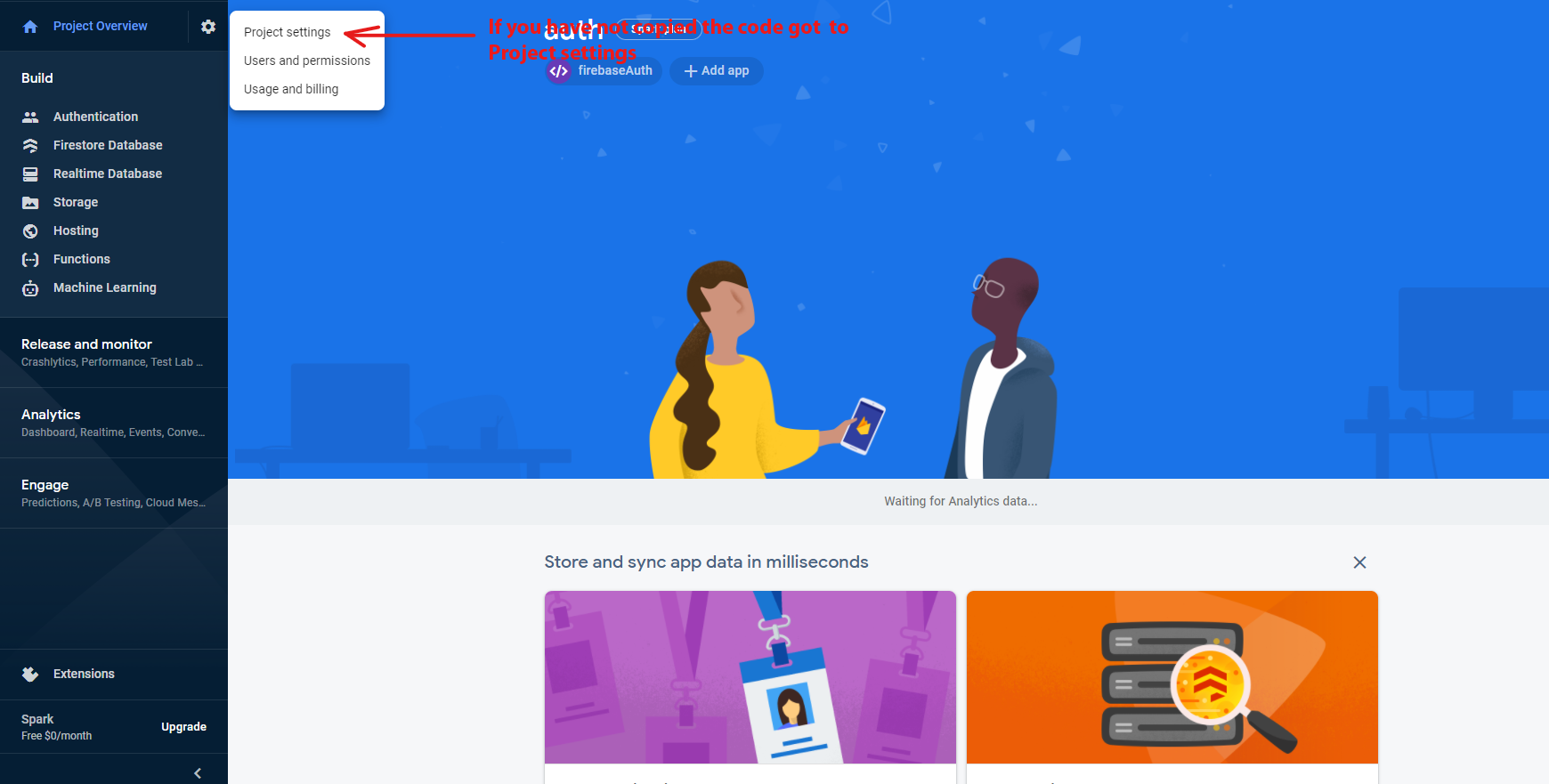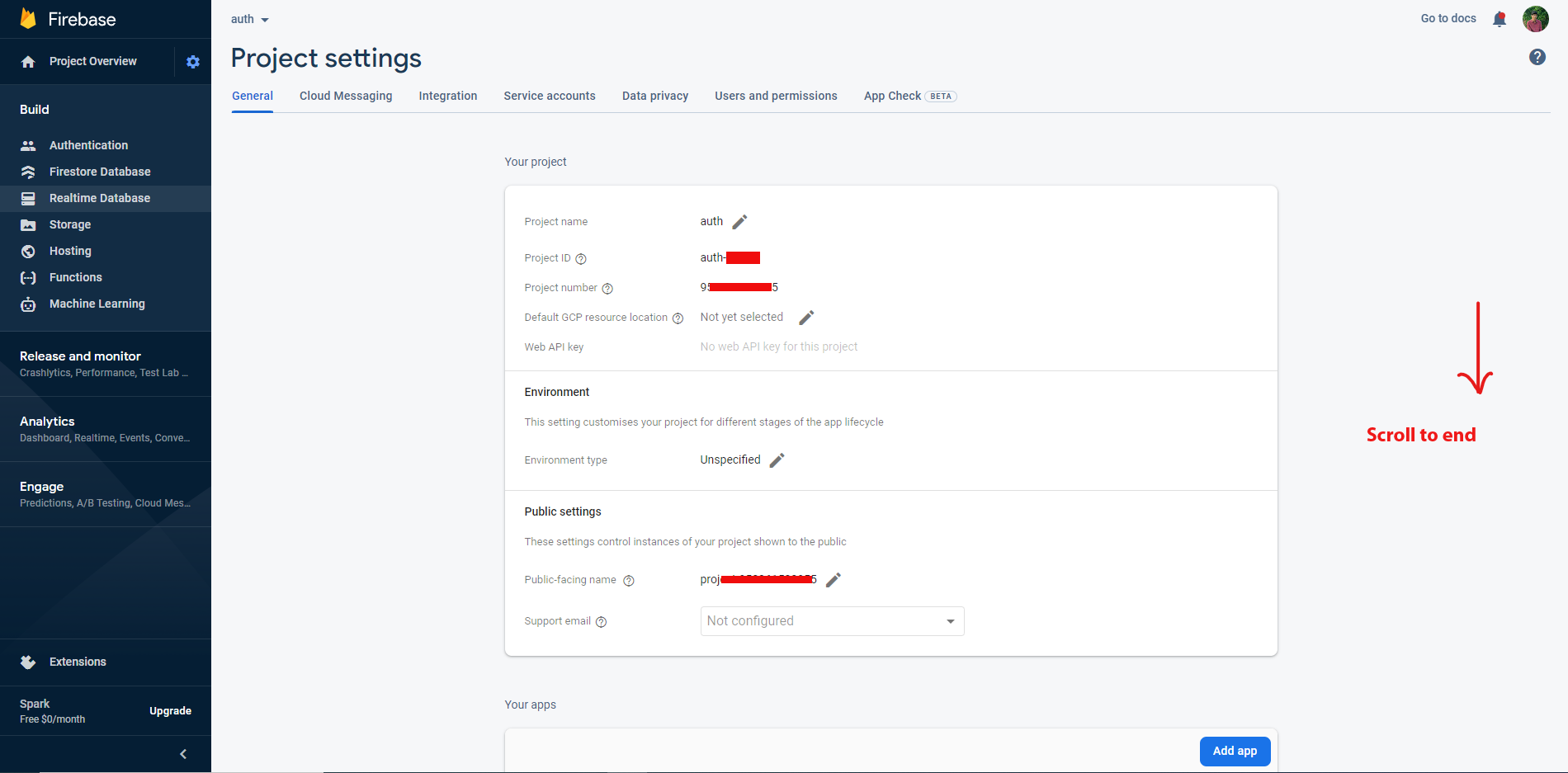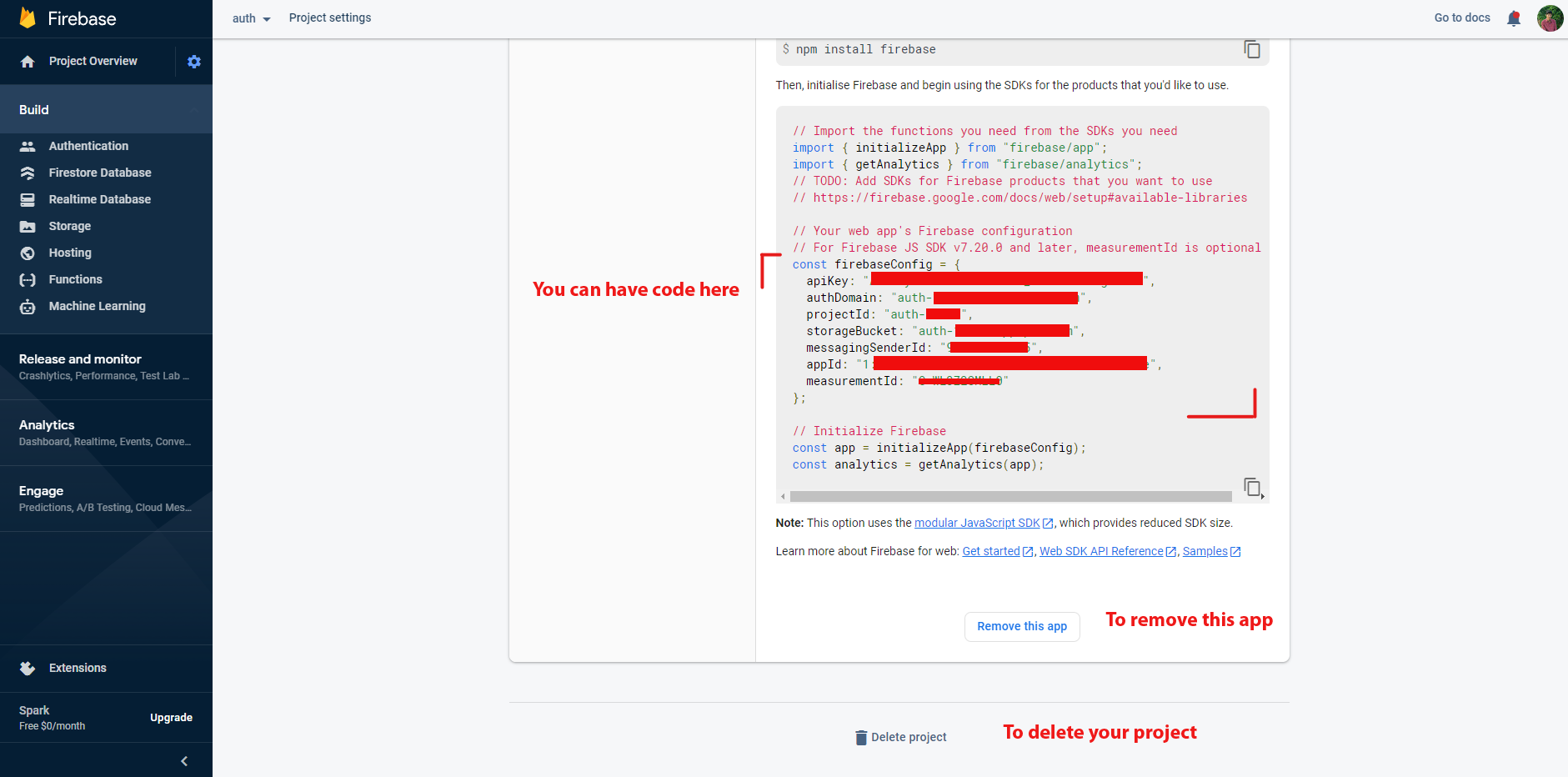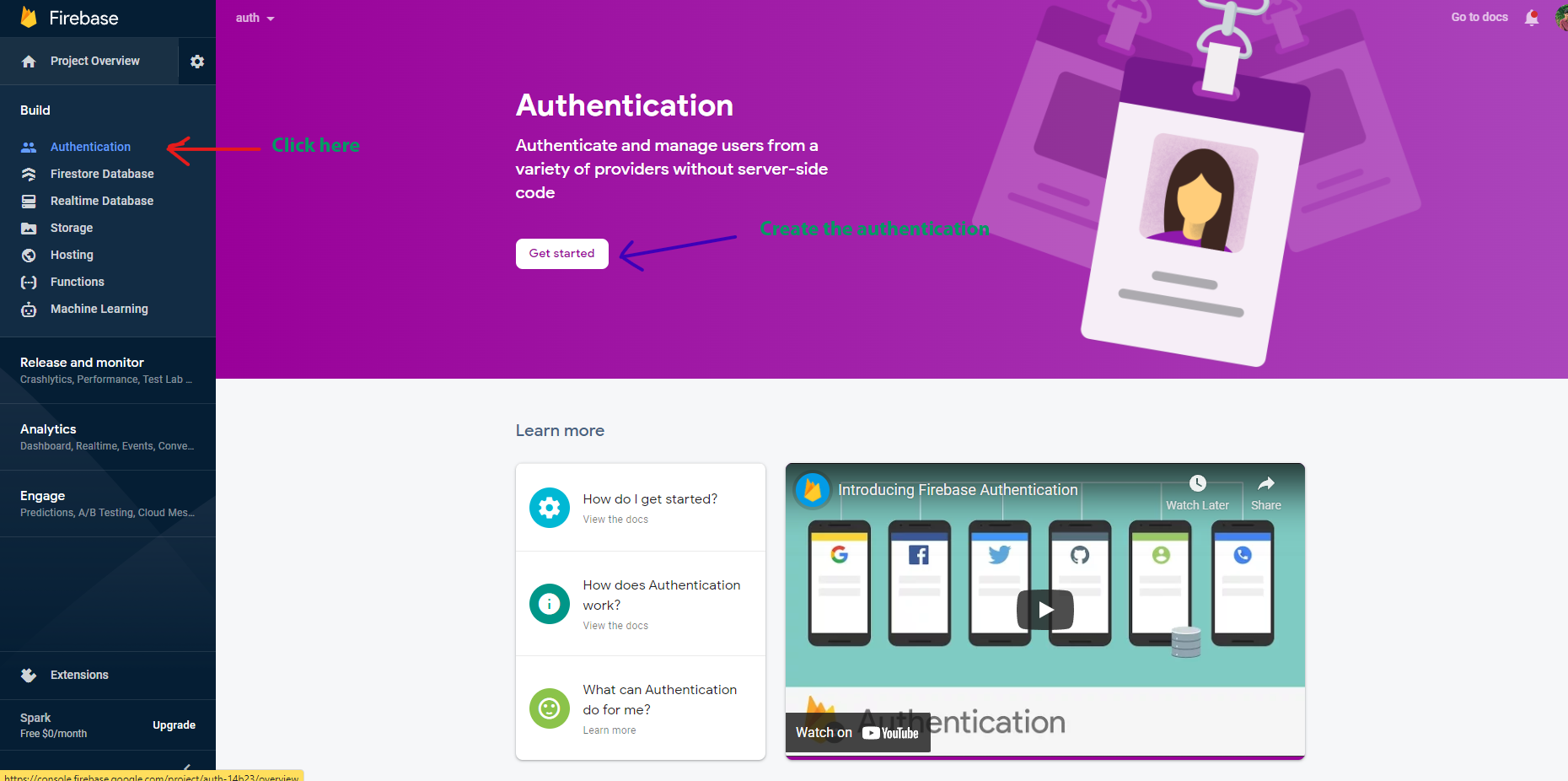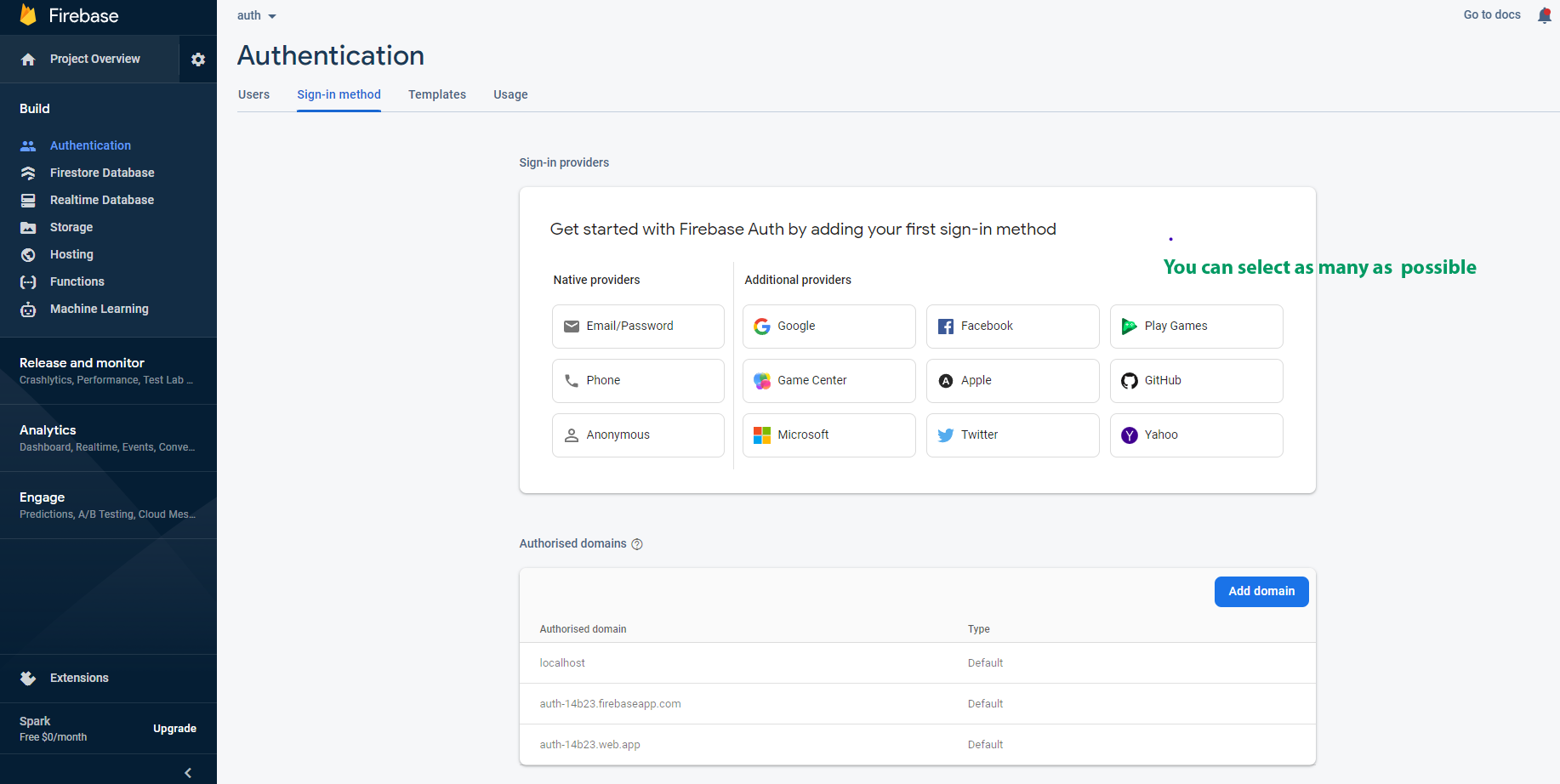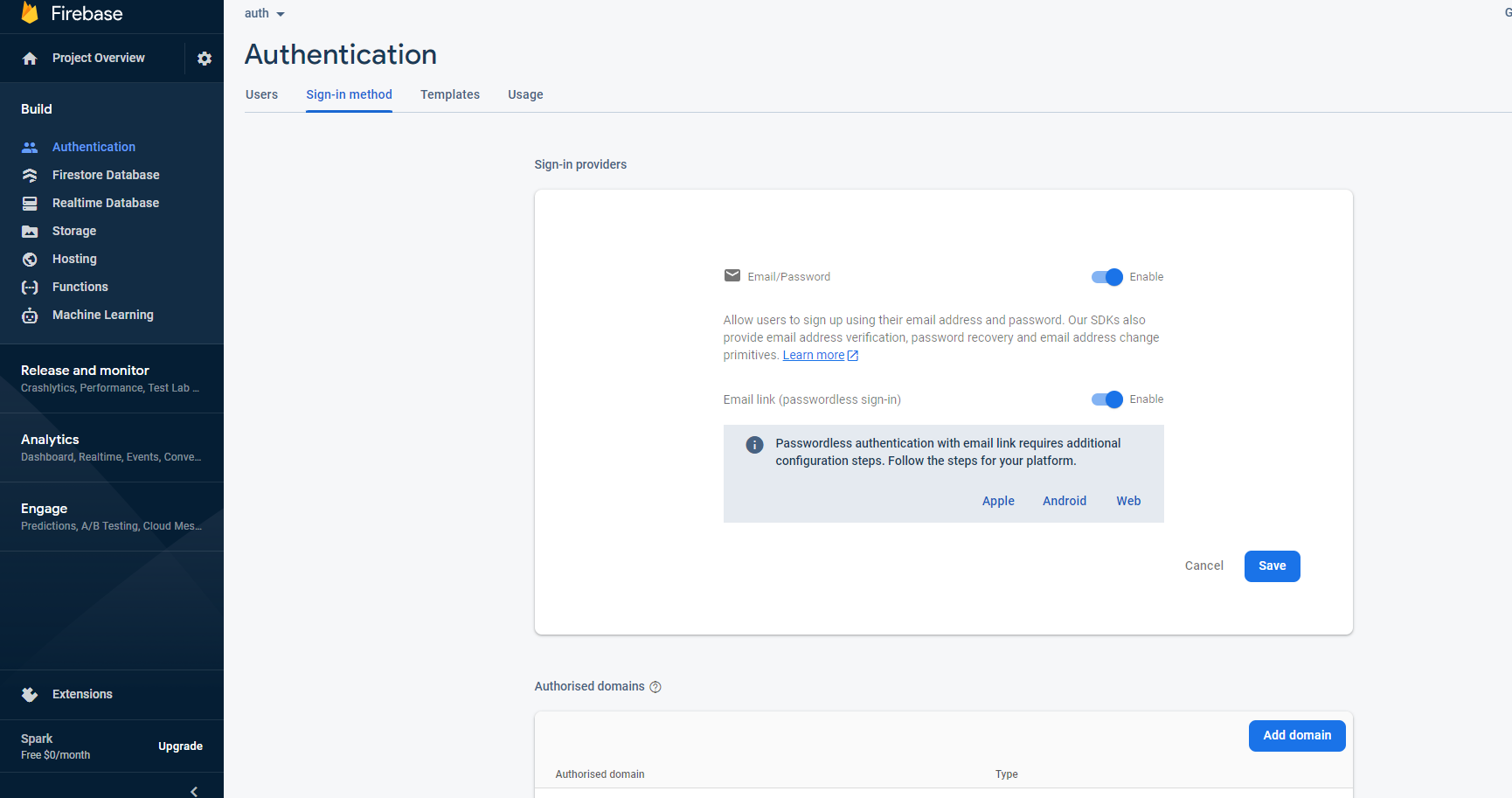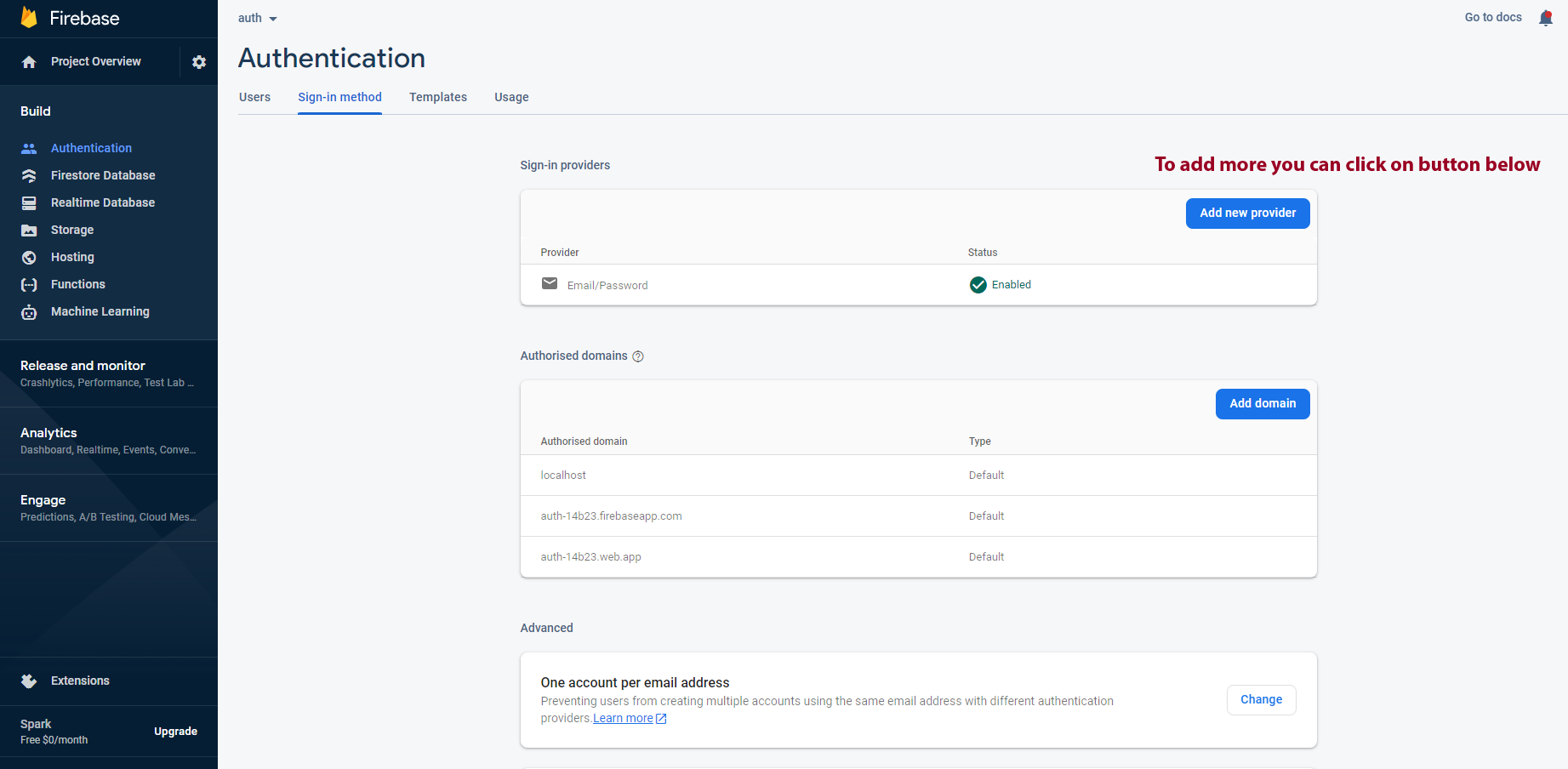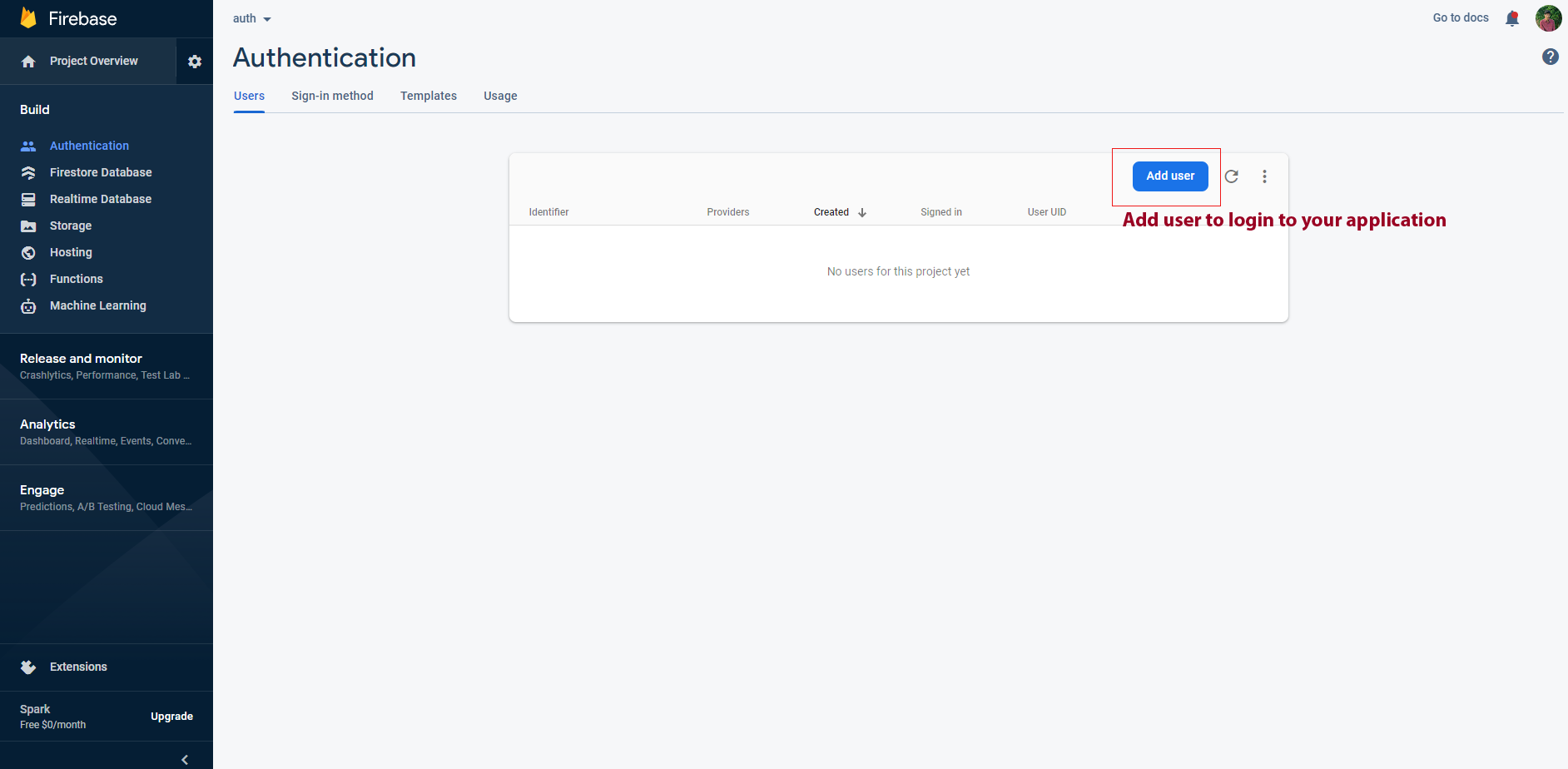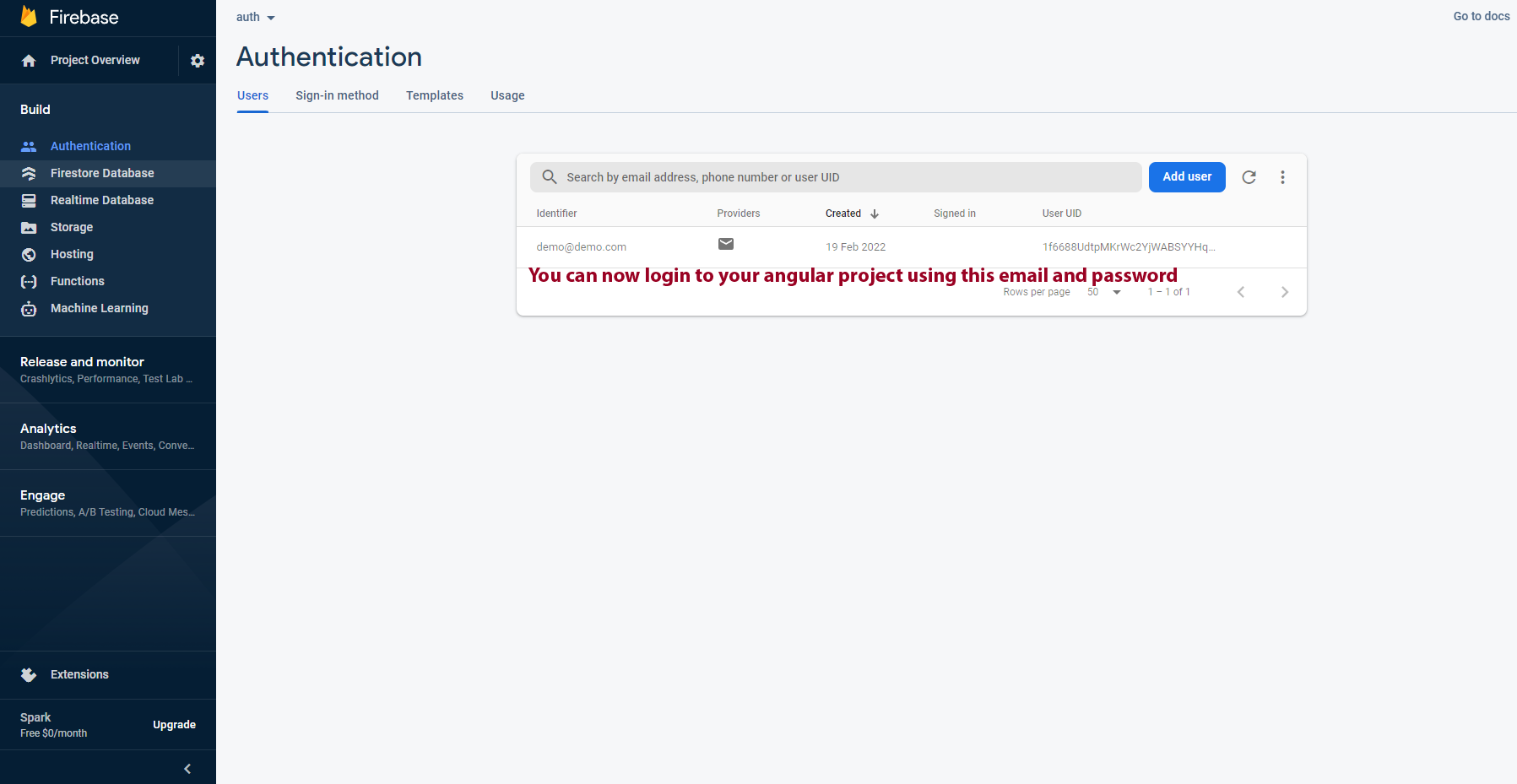Sparic - React Javascript Admin Dashboard Template
Firebase SetUp
step-1: run command in the terminal to install latest firebase package. below code is for your reference
npm install firebase --save
step-2: Let's add your firebase api keys in it(check the process of firebase configuration below) with refer to our project we have added in to the following component root: sparic/src/layout/firebase/firebaseapi.jsx file:
const firebaseConfig = {
apiKey: <
Firebase SetUp Remove
step-1: Remove your whole firebase folder from the template the path as follow root: src\layouts\firebase
step-2: Remove from the Routing file src/main.jsx
<
Note: change the index element to dashboard index page
step-3: Remove the path from the Header section src/layouts/header/header.jsx
<
step-4: Remove the firbase package from package.json/package.json and re-install the node Modules